I switched my DNS provider from Amazon Route 53 to Cloudflare. The primary reason for this migration was Cloudflare’s free plan offers, with DDoS protection, WAF, and CDN. In this post, I’ll walk you through the steps I took to make the transition and share tips for avoiding common pitfalls along the way.
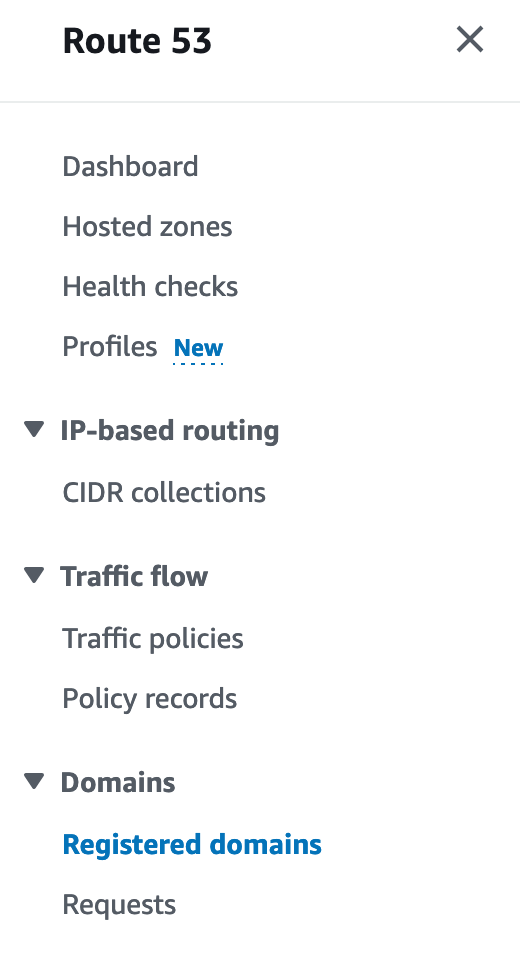
Since I purchased my domain through Route 53, I needed to update my nameservers there. I wasted more than 2 days since I changed the NS record in Route 53 that has nothing to do with it. The first step is to go Domains, navigate to Registered domains, and select the domain you want to update.
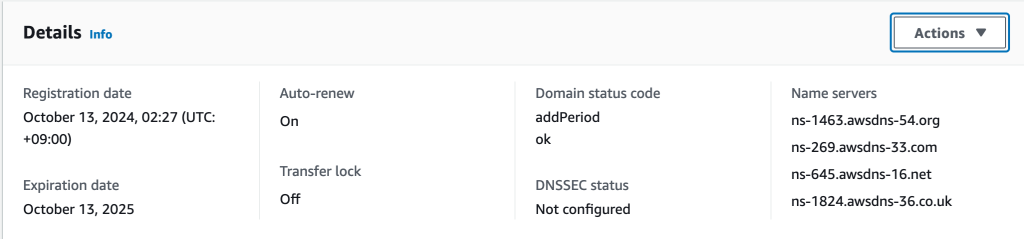
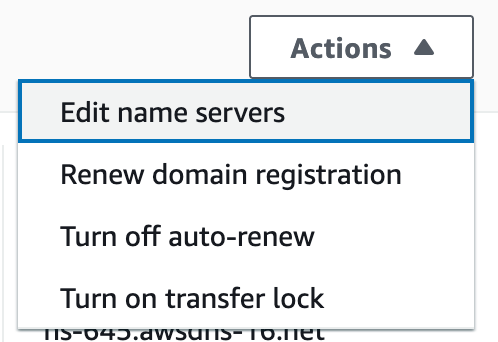
After select your domain and click on Actions, choose the option to update the nameservers.
Confirming Nameserver Change and Cleaning Up in Route 53
You’ll get a notification from AWS once the nameservers are updated. At this point, Route 53 is no longer managing your DNS records. Since Cloudflare now manages DNS, you can delete the hosted zone in Route 53.
To add DNS Records on Cloudflare, go to the DNS section for your domain in the Cloudflare dashboard. Add any missing records, like A records for your website’s IP address, to ensure your site is routed correctly.
Troubleshooting Redirect Errors
After updating the nameservers, my site initially encountered redirect errors, which can happen during DNS propagation. Here’s how to address this issue:
1. Check DNS Propagation
- Use a tool like What’s my DNS to verify DNS propagation globally. If most records have updated, your site should be accessible. However, if some locations haven’t propagated yet, you may encounter issues reaching your site.
2. Verify SSL Settings in Cloudflare
- Go to SSL/TLS settings in Cloudflare and ensure that Full (Strict) mode is enabled. This mode provides the most secure connection, verifying both the Cloudflare and server certificates.
- Ensure both Cloudflare and your server have valid SSL certificates to avoid redirect loops.
3. Re-check Site Accessibility
- Once DNS propagation completes and SSL settings are correct, your site should be accessible. If issues persist, double-check Cloudflare’s SSL settings and ensure that your server certificate is valid.